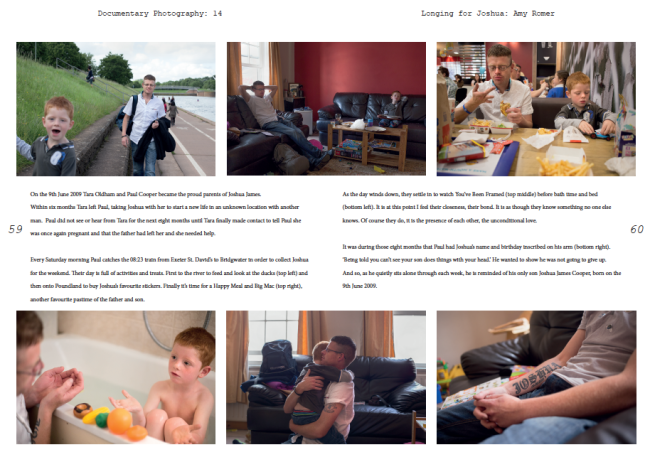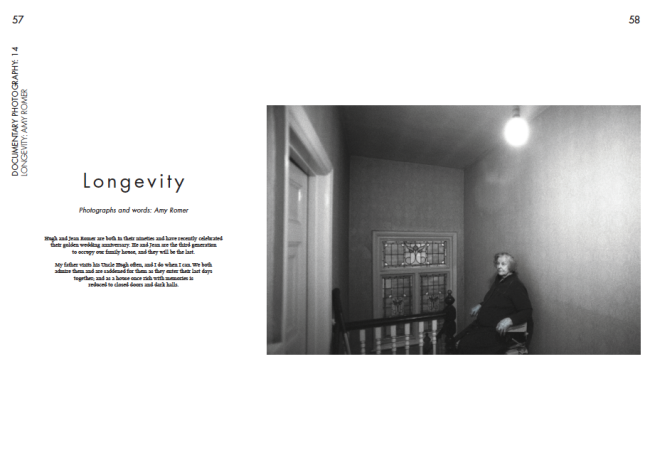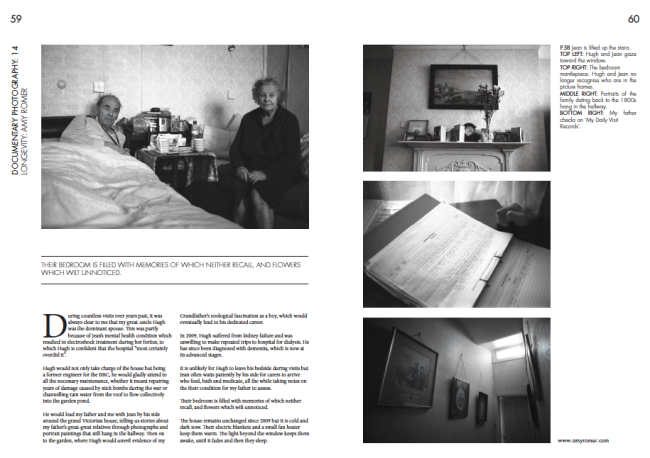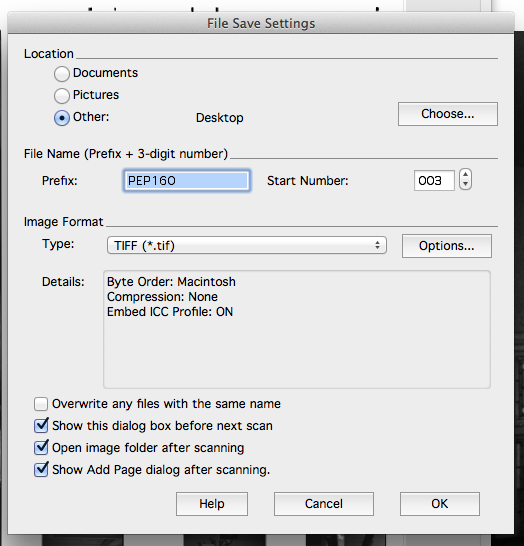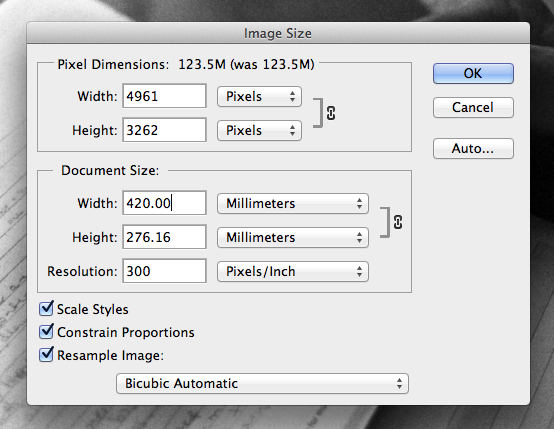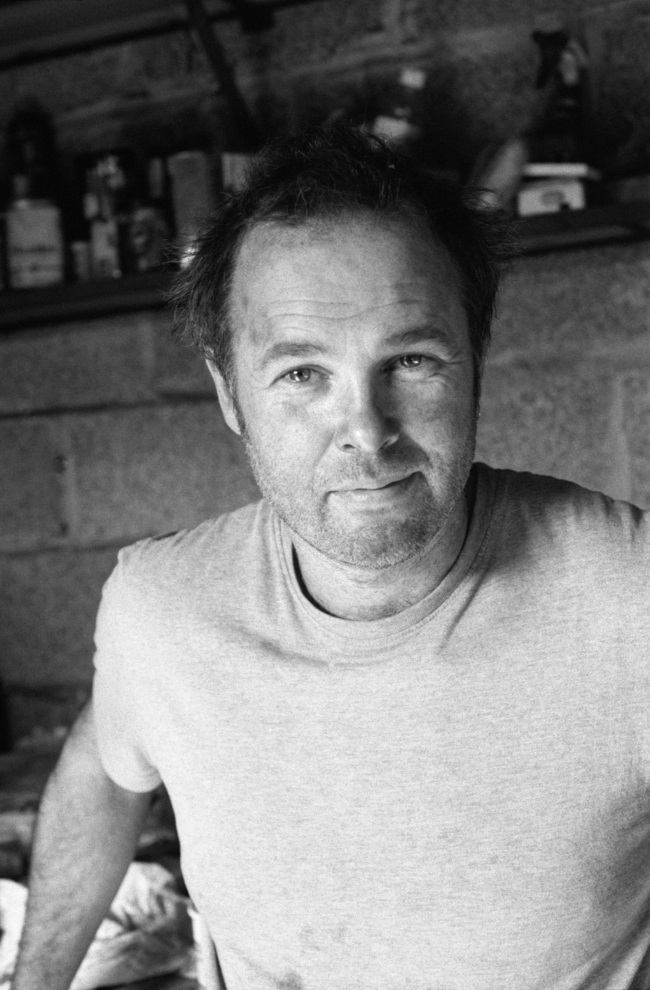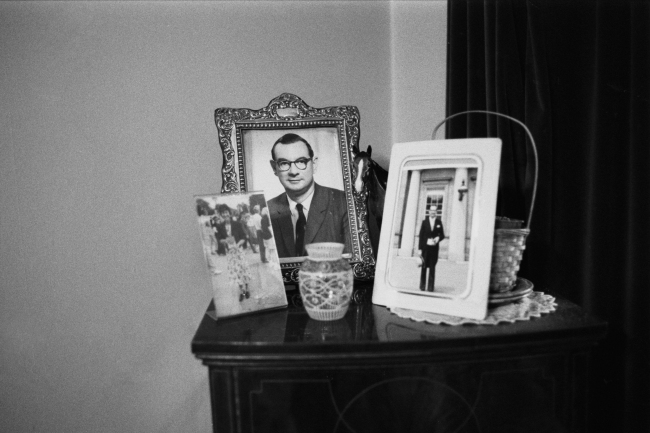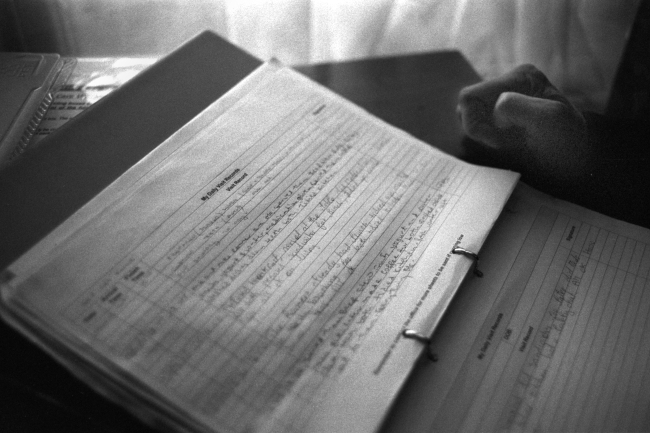Using 35mm negatives digitally requires a high resolution scanning facility and the ability to understand how to scan non-destructively in order to retain as much information from the negative as possible.
Using the Epson Perfection V750 Pro with 35mm inserts, I will take you through each step of scanning, followed by all the important elements of using Photoshop CS6 as a digital darkroom.
Using Professional Mode

Firstly, it’s important to check that you are working in Professional Mode, as unlike any of the other default settings, it allows you to work with negatives, providing options such as film type, high quality resolutions of up to 12800 dpi and bit-depth. You can also make adjustments, although it is advised to not make any adjustments that will lessen the quality of the negative. Adjustments are better applied at the later stages of Photoshop.
Document Type – In this case the document type is ‘Film (with film holder)’ as I have inserted my negatives into 35mm film inserts.
The Film Type – This is self-explanatory and you choose from ‘B&W Negative Film’, ‘Colour Negative Film’ and ‘Positive Film’.
Image Type – When we say ’16-bit’ we are referring to the image’s ‘bit depth’, which is the maximum number of levels per channel that can be contained in a photograph. For example, a 24-bit RGB colour image is made up of three 8-bit image channels, where each 8-bit channel can contain up to 256 level of tone.
So by selecting a high bit depth to scan, more information is being embedded within the image. This means that when you come to dodge and burn in your digital darkroom, Photoshop will be able to use the extra information from the bit depth to adjust for you, rather than guessing information for you and destructing the quality and accuracy of the image.
You will notice on the Image Type drop-down that there is an option to select ’24-bit Colour’, which from my experience gives black and white negative scans a slightly inaccurate green tinge. I know professionals that would disagree but personally, I prefer to use 16-bit Grayscale for my black and white scans and 24-bit Colour for my colour scans.
Resolution – Although there is the option to scan up to 12800 dpi, this particular scanner will only be able to scan quality up to 6400 dpi. The reason I have chosen to scan at 3200 dpi is because for the purpose of this project, 3200 dpi is plenty sufficient. It also saves on time as high resolution scans will require much more time than low resolution scans and there is a big difference in time between 3200 and 6400 dpi without any sufficient visual difference in quality.
Document size – For the preview the document size should be left to the scan areas full size. When selecting a negative to scan from the preview, you can either edit the document size to the size of a 35mm negative, which is 35mm x 24mm but I personally like to use the marquee tool to the left of the preview to select a slightly larger area than the 35mm negative to ensure I haven’t cropped my negative on any side.
Target size and Adjustments: Target size should be left as ‘Original’ and it is important to make sure that Unsharp Mask is deselected as the Epson software often voluntarily ticks this box without your permission and this is ultimately destruct the image quality.
The only adjustment I would make is slightly broadening the highlights and shadows on the histogram by clicking on the histogram icon and pulling the correct triangles outward. This way you will gain even more tonal range in your scan.
When your marquee has been selected and all of the above settings have been considered and applied, you are ready to scan.
Note: when scanning for a preview, 300 dpi is sufficient, and much faster. Previews are only beneficial to your selection process, so quality at this stage is not important.
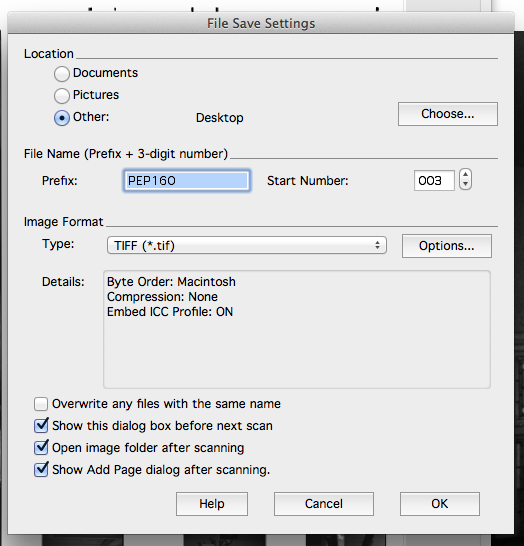
After clicking ‘Scan’, Epson will take you to this screen. The main thing to remember is to save the scan as a TIFF file.
A TIFF file is the industry standard format for archive work and publishing. TIFF files can and should be treated as uncompressed files and are compatible with both 8-bits and 16-bits per channel, unlike JPEG, which are only compatible with 8-bits per channel.
Photoshop CS6 as a digital darkroom

Before starting anything, it’s important to know what your looking at. Although it is arguably best to work in Adobe RGB (1998), it is important to remember what your output is. In this case, I will be printing the image using CMYK, so I want to view the image as CMYK, so I know exactly what it will look like, despite working on it using Adobe RGB (1998) via Colour Settings and Image Mode.

Before editing, make sure you make a Background copy so that there i always the untampered original to fall back on, should you need it.
To dodge and burn non-destructively, make a new layer by holding option>shift whilst selecting the new layer icon on the bottom of the panels. This gives you the opportunity to select a Blending Mode and in this instance I have chosen Overlay with 50% grey.
For areas that are too dark to dodge or too light to burn effectively, you can use Curves with the hand tool to select the local area you want to lighten or darken. Drag the hand up to lighten and down to darken until that area is how you want it to look. Don’t be put off that the whole of the image is darkening or lightening as you will then put a lid on it (so to speak) by using command>i. Now select the paintbrush tool and make sure the colour you are using is white (reveals) and not black (hides). You can now use your paintbrush to reveal the area you want to dodge or burn.
At this point, I don’t want to crop my image but I know that a full size A3 is 420mm x 297mm so I resize the image t 420mm on the longest side and leave the shorter side at 276mm. I’m not sure whether I need to lessen the pixel dimensions at this stage so I will leave that for a later date.
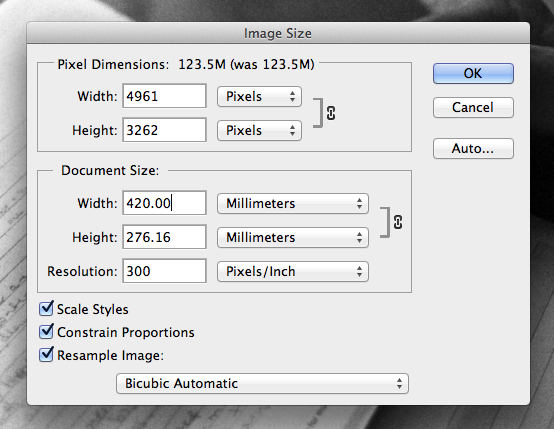
Once I am completely happy with all post-processing, I flatten the image reducing its size, and save it once again as a TIFF.